Easy Way to Update The Version Information
From now on, you don't have to change version variables of all files manually every time you rebuild your project.
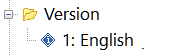 Application developers often need a command-line utility to allow modification of file version information on existing Windows EXE and DLL, or binary RES files.
Application developers often need a command-line utility to allow modification of file version information on existing Windows EXE and DLL, or binary RES files.
While these files already contain the Version Information resource (embedded into the executable during linking), Resource Tuner Console enables you to automatically stamp their version during the release process to insure consistency, and allows you to edit specific version number fields individually. If, for whatever reasons, your files contain no Version Information resource, Resource Tuner Console will add this resource for you.
For instance, you have got code that depends on the value of the Product Version property of the setup.exe file, and the installations you have generated are missing the build # portion of that version. You may use Resource Tuner GUI to modify the properties of the setup.exe after you build it, but it is a manual process that you would rather not have to do every time you build a new release.
Another usage for Resource Tuner Console may be to fix the VB6 PE file version numbers, as Visual Basic does not set the release part of the version numbers.
In addition, Resource Tuner Console helps you have your application display the Version Information in different languages depending upon the user's locale.
Every Field in the VERSION_INFO Structure Is Under Your Control
Let's get started with updating the Version Information. For example, we have a file with the Version Information like this:
| Info: | VS_VERSION_INFO |
| FileVersion: | 1.0.0.0 |
| ProductVersion: | 1.0.0.0 |
| Child Type: | StringFileInfo |
| Language/Code Page: | 1033/1252 |
| CompanyName: | Acme Corporation |
| FileDescription: | Hello World Application |
| FileVersion: | 1.0 (pre-build) |
| ProductVersion: | 1.0 |
| InternalName: | Generic application |
| LegalCopyright: | Copyright © 1999 Acme Corp. |
| LegalTrademarks: | |
| OriginalFilename: | application.exe |
| ProductName: | |
| Comments: |
The objective is to update the Version Information to this:
| Info: | VS_VERSION_INFO |
| FileVersion: | 5.1.4.20 |
| ProductVersion: | 5.1.0.0 |
| Child Type: | StringFileInfo |
| Language/Code Page: | 1033/1252 |
| CompanyName: | My Company Name, Inc. |
| FileDescription: | Yet Another Killer Product |
| FileVersion: | 5.1 (desktop client) |
| ProductVersion: | 5.1 |
| InternalName: | Hot product |
| LegalCopyright: | Copyright © 2025 My Company, Inc. |
| LegalTrademarks: | your trademarks here... |
| OriginalFilename: | super_application.exe |
| ProductName: | Super Application |
| Comments: | Powered by ResTuner Console |
The Script Used To Update The Version Information
This script code is based on the Update Version Information sample script. It may be helpful to use this example as a template for your own scripts. See also: RTC Usage and Guide To Using Scripts and How To Write Scripts.
Sub Main 'Set Language constant here LangID = 1033 ' English-US 'Retrieve CodePage from LanguageID CP = ScriptUnit.CodePageFromLangID(LangID) PEFileProxy.OpenFile ".\src\super_application.exe" if not PEFileProxy.Terminated then if PEFileProxy.HasResources then ResourcesProxy.SetLanguage LangID, DELETE_IF_EXISTS if ResourcesProxy.OpenVersionInfo("1", LangID, CREATE_IF_NOT_EXIST) then VersionInfoProxy.SetFileVersion 5, 1, 4, 20, LangID, True, True, True VersionInfoProxy.SetProductVersion 5, 1, 0, 0, LangID, True, True, True S1 = "My Company" S2 = "Yet Another Super Editor" S3 = "5.1 (desktop client)" S4 = "5.1" S5 = "Hot product" S6 = "Copyright \0xA9 2025 My Company, Inc." S7 = "your trademarks here..." S8 = "Super Application" S9 = "Powered by ResTuner Console" VersionInfoProxy.EditStringFileInfo "CompanyName", S1, CP, LangID, True, True VersionInfoProxy.EditStringFileInfo "FileDescription", S2, CP, LangID, True, True VersionInfoProxy.EditStringFileInfo "FileVersion", S3, CP, LangID, True, True VersionInfoProxy.EditStringFileInfo "ProductVersion", S4, CP, LangID, True, True VersionInfoProxy.EditStringFileInfo "InternalName", S5, CP, LangID, True, True VersionInfoProxy.EditStringFileInfo "LegalCopyright", S6, CP, LangID, True, True VersionInfoProxy.EditStringFileInfo "LegalTrademarks", S7, CP, LangID, True, True VersionInfoProxy.EditStringFileInfo "ProductName", S8, CP, LangID, True, True VersionInfoProxy.EditStringFileInfo "Comments", S9, CP, LangID, True, True ResourcesProxy.CloseVersionInfo PEFileProxy.SaveAsNewImage ".\release\super_application.exe" else 'Issue a warning in case of error PEFileProxy.PostDebugString "Can't open/create Version Info..." end if end if end if end sub
SAMPLE SCRIPTS LIBRARY
Resource Tuner Console comes with the examples that explain basic functionality and demonstrate many of the features available in Resource Tuner Console. Once installed Resorce Tuner Console, you will find the Demo folder nested within the directory where RTC has been installed. Within this Demo folder, there are 12 subdirectories containig sample scripts and sample executable files.
All sample scripts are ready to run. Select one of the .BAT files located within the Demo folders to execute the sample script. The script will make changes in the test EXE file. The resulting file will be created in the directory named "Release" under the directory containing the script.
![]() Check out the script examples to get an idea of what RTC can do for you.
Check out the script examples to get an idea of what RTC can do for you.
![]() The Complete Illustrated Step-by-Step Guide To Using Scripts
The Complete Illustrated Step-by-Step Guide To Using Scripts
Get Started with a 60-Day Free Trial
Download ResTuner Console and learn how it can make you more productive.
 Resource Tuner Console runs on all versions of Windows in use today: from 11 to XP, either 32-bit or 64-bit.
Resource Tuner Console runs on all versions of Windows in use today: from 11 to XP, either 32-bit or 64-bit.